Following on from my Organising Your DJ Music Library article I thought I’d drop another DJ Tips tutorial showing how I back up my Rekordbox USB sticks. It’s something had trouble finding all the info on how to do with the least fuss possible, so thought you may also have had the same issue. Here’s the steps I use to keep my DJ music collection safe:
- Insert your Rekordbox USB stick into your computer.
- If you open the USB folder you will see your ‘Contents’ folder . If you copy this folder onto your back up drive you will save your tracks, BUT it won’t copy any of your cue point or loop information. There is a hidden ‘Pioneer’ folder on your USB that stores all your cue points, to view this you need to:
- PC:Here’s how to view hidden files in your version of Windows
- Mac: Go to Applications > Utilities > Terminal
- Mac: In the terminal window paste the following script:
defaults write com.apple.finder AppleShowAllFiles TRUE;killall Finder
- Mac: Then hit enter.
- In your Rekordbox USB you will now see 2 folders, ‘Contents’ & ‘Pioneer’.
- Copy both these folders to your back up drive.
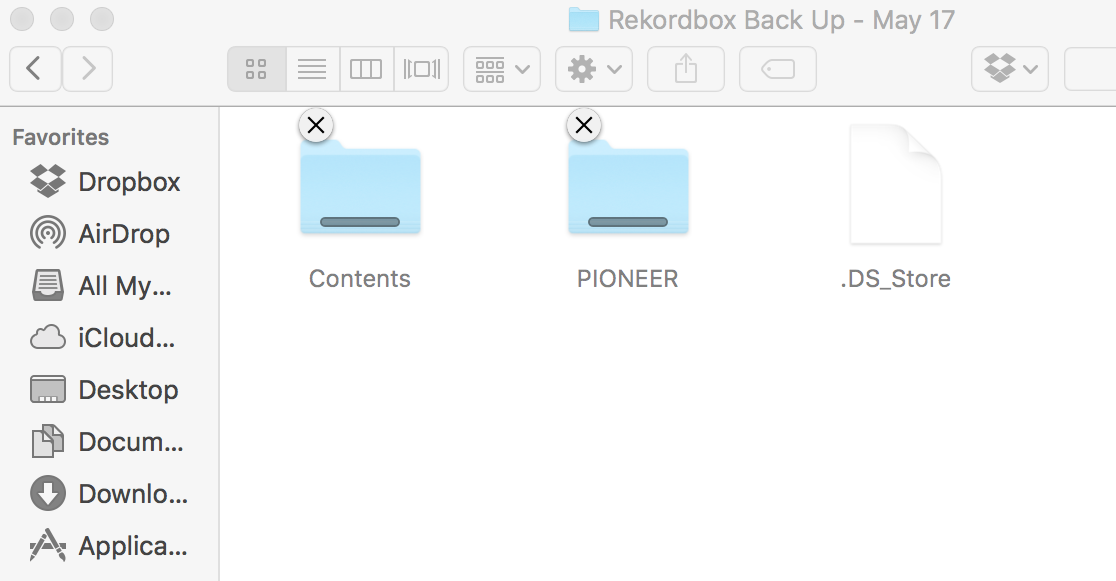
- Once you’re done you can hide all your hidden files again.
- PC:Follow these steps but this time un-clicking the Hidden Files box in your version of Windows
- Mac: Go to Applications > Utilities > Terminal (PC users follow the same steps as before)
- Mac: In the terminal window paste the following script:
defaults write com.apple.Finder AppleShowAllFiles FALSE;killall Finder
- Mac: Then hit enter.
It may take a long time to copy both folders (About 2 hours last time I did it), but it’s a small price to pay to keep everything safe should your USB stick get lost or die on you. I make a habit of doing this every 4-6 weeks, copying my collection onto both my back up drive & a spare USB stick which I take to gigs with me (just in case the CDJ’s aren’t linked).
If you found this useful feel free to share the info with other DJ friends, also you may want to check my article on ‘Organising Your DJ Music Library‘.
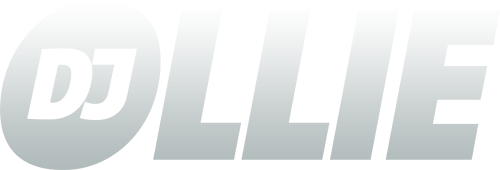


Thank you. I was not sure if everything is in the Pioneer and Contents folder, and if it would work if I copy those 2 folders to another flash-drive.
Yeah, it’s all in those 2 folders. Copy them to your other usb stick and it should all work the same as the original